The Dashboard provides a visual overview of your office key performance indicators (KPI's)
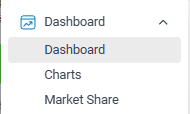
TABLE OF CONTENTS
- Charts
- Dashboard Date range
- Listings Dashboard tab
- Rentals tab
- Appraisals tab
- People tab
- Website tab
- Promotions tab
- Sales tab
- Staff tab
- Multi Offices companies
- Agents
- Notes
Charts
Go to the charts page and select the Charts that you want to display on your Dashboard
Select the Star to add to your Dashboard
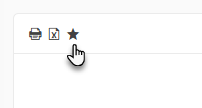
Dashboard Date range
Use the Date range drop down to change your chart date range
Listings Dashboard tab
- New Listings - New listings added to your office. The date used is the listing Listed in Office Date and listing status; Available, Conditional, Unconditional or Withdrawn within the selected date range.
- Available Listings - Listings that either have the status Available or Conditional within the date range. e.g. If a listing was made Available two months ago ( but has since been sold) it will appear as Available in that month.
Rentals tab
- New Rentals New Rentals -The number of New Rentals each month - if you have Rentals tuned On for your Office
Appraisals tab
- Number of Appraisals created and if they eventuated to a potential listing or nothing came of them.
People tab
- New Contacts that have been added,
- Activities - out bound activities
- eNews sent
Websites tab
- Activity for websites where you are importing email enquires
Promotions tab
- The number of Promotions created each month
Sales tab
- The number of Sales, Sale price and Commission into office
Agent Sales charts:
Sale volume; Every Agent attached to a Sale is given credit for their share of 1.
Sale Commission and Sale Price charts use a proportion of the sale to calculate the value for each agent.
e.g. A Sale at $960,000 with 3 Agents. Each agent will be attributed 1/3 i.e. $320,000 each of the sale price.
Staff tab
Current Staff - includes all Staff in the Office
- Staff Start date is used for when they started and their Finish date when they have left.
- Inactive Staff are include but not Deleted Staff
Selling Agents - include Staff marked as Selling agents, Auctioneers or Property managers
New Staff - added to the office
Finished Staff - where the Staff member has a Finish date
Staff Type - As at Now the number of Selling Agents Pm and Admin staff
Staff Gender -As at Now the number of Male, Female & Unassigned
Staff created as Pending and then changed directly to Inactive are treated as Deleted
Multi Offices companies

Use the Office.. box to select an Office in your company by default all Offices in your company will be displayed.
Agents
Use the Agents.. box to select an Agent or group of Agents
Notes
- You can also choose to view a single Agents activity or a group of Agents.
- The line series on all charts is the count for the previous year
- Use the Print button to print a chart

- Some charts also have a xls button. Use this button to download the data for a chart

NEXT Market Share
